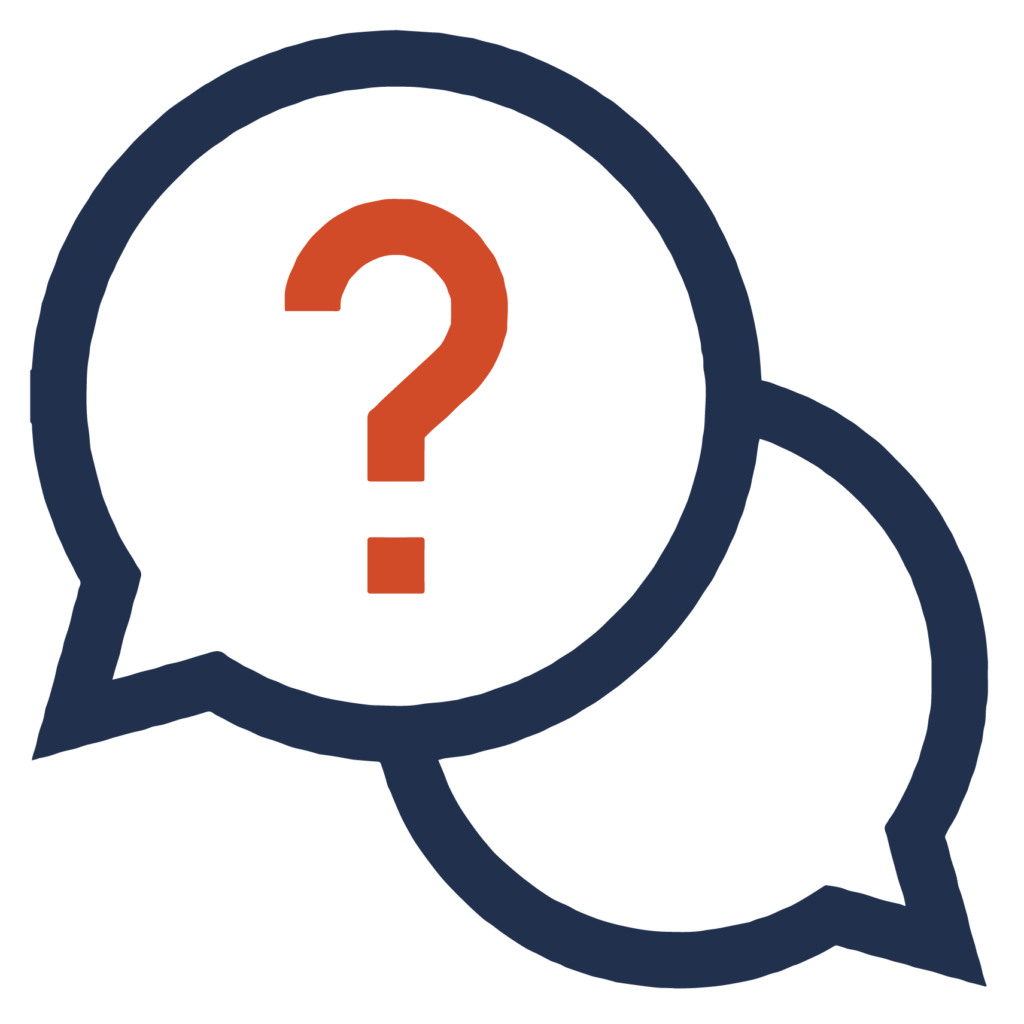Audio and Video Accessibility Guidelines
Create Captions for Videos
Captions are a text version of the audio information in a live or prerecorded video. They are synchronized with the audio in the media player and can be turned off or on depending on user preference. Captions provide necessary access to content for Deaf and hard-of-hearing people, and all users benefit from accurate captions. One survey by a tutoring company in 2022 found that 50% of Americans surveyed watched video content with captions on most of the time, and among members of Gen Z, the percentage increased to 70%.
Create automatically generated captions
Automatic captions are not sufficient to meet accessibility requirements but are a good first step in providing better access for all. Learn how to generate automatic captions on various platforms available at Mines.
All video resources provided by Mines or linked to from Mines courses must at a minimum have automatically generated captions available. These captions are likely to include errors, and there may be numerous errors in video with poor audio quality. Whenever possible, automatically generated captions should be manually checked and corrected.
Correct automatically generated captions
You can correct automatically generated captions on videos that you own or edit. There is generally not a way to correct captions on public videos that aren’t yours. If you need accurate captions for a public video used in your class, please contact Disability Support Services.
Upload a caption or transcript file to an existing video
You can upload a caption or transcript file for videos that you own or can edit. Transcript files need to be in specific formats such as WebVTT to work as captions that are synchronized with video. Be sure to check the caption instructions for each service to see what file formats will work.
Order captions for videos that are not yours
Faculty should ensure that all videos they use as course materials, including public videos on services such as YouTube, have accurate captions available. If a student in your class needs captions as an accommodation, please contact Disability Support Services for assistance in generating and hosting accurate captions for public videos where no fully accessible alternative exists.
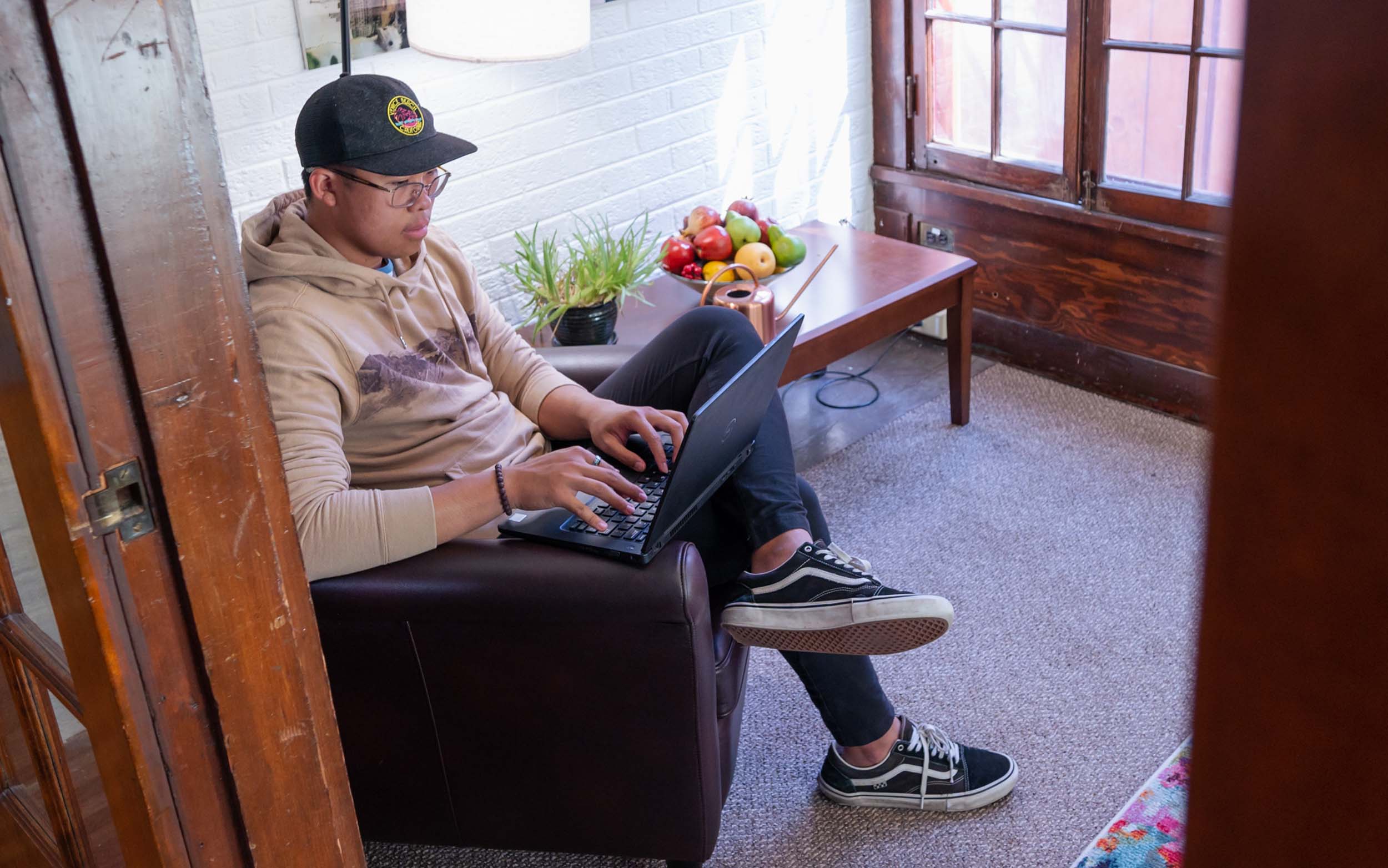
Add Audio Descriptions to Videos
Audio description tracks are added to a video’s original audio track to describe important visual elements that aren’t present in the original audio. This additional audio helps blind and low-vision users understand essential visual information that they may otherwise not have access to. If you need to create audio description for an audio or video file, please submit a ticket to request accessibility remediation.
Create Transcripts for Audio Files
Audio files used as course materials should be made available with transcript documents that include all the relevant information in text. You can automatically generate a transcript of an audio file using Microsoft 365. Automated transcripts are not sufficient to meet accessibility requirements but are a good first step in providing better access for all. Once you have automatically generated a transcript, remember to check for and correct any errors in Word.