Registration Information
Registration Information
Fall semester registration: Opens in April
Spring semester registration: Opens in mid-November
Summer semester registration: Opens in April
Registration times during the first week of registration are assigned by a student’s class level. For registration purposes, a student’s class level is determined by the number of credit hours completed. Students are able to register during the first week of registration for the spring and fall semesters, as follows:
| Monday: | Senior-level students who are graduating in the next semester and Combined Program (4+1) students |
| Tuesday: | Graduate students and Senior-level students without an application to graduate on file (or who are not yet registering for their final semester) |
| Wednesday: | Junior-level students |
| Thursday: | Sophomore-level students |
| Friday: | Freshman-level students |
For more information about class level, please see the class standing page.
Non-degree students are not permitted to register themselves. For non-degree student registration information, please see the undergraduate admissions site.
How to Register for Courses
SSB9 Student Registration – Registration is available using SSB9 through Trailhead with the ability to build a schedule, more easily search for courses and to review previous course schedules. Learn more at our SSB9 page.
GEODE Scheduler – The GEODE Scheduler works in sync with SSB9 Registration. You can build your schedule and register directly in GEODE. To access GEODE click on the GEODE Scheduler widget in Trailhead or follow this link.
More information about GEODE Scheduler can be found on our GEODE page.
Registration PINs
Registration Holds
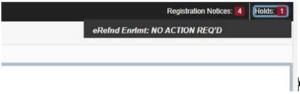 For more information about common holds and how to remove them, visit our holds page.
For more information about common holds and how to remove them, visit our holds page.Registration Errors
If you receive a registration error when attempting to register, you will most often need to submit a Registration Action Form to resolve the issue. To learn more about the different types of errors, visit our registration errors page. Registration Action Form (previously referred to as blue slips/forms) are available on Trailhead.
- See the ‘Registrar’s Office’ card on Trailhead and click on “Registration Action Form” link
- Complete the required course information and select the override(s) that you are requesting, then submit the form. Be sure to submit your request only once.
- Your request will be sent to the appropriate department and, if approved, the override will be entered.
If approved, you will receive an email confirmation and will then be able to register for the class.
GEODE Schedule Planner
The GEODE Schedule Planner is a web-based registration schedule planner for use by students to create the perfect class schedule and to eliminate time-consuming schedule generation. It can now be used to add or drop classes straight from the tool without leaving the system. To plan the perfect class schedule, login to Trailhead. Click on the GEODE Scheduler Widget: 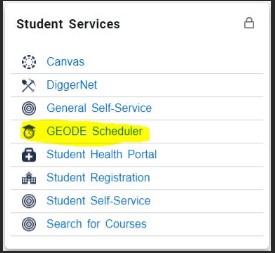
Fun Fact: GEODE is not an acronym, but is simply a branding name that students voted on to be the “rock” of their new registration efforts.
How-to Videos
- Basics for using the new GEODE College Scheduler
- Intermediate: Using Locks to Narrow Down Schedules
- Advanced: Using Custom Course Options (Use course options to select specific instructors.)
Major features of the tool
- Available in the Trailhead student portal or at https://mines.collegescheduler.com/
- Integrated with registration
- Easy and intuitive
- Generate every possible option
- Schedule preview and compare
- Real-time course demand
Search for Courses
Students can directly search the student system for courses.
Census Day
Census day is the deadline to:
- Drop courses for 16 week schedule
- Change course sections
- Request courses for audit status (not for credit)
- Complete Registration Action Forms
- Withdraw from term completely with 100% refund
- Authorize College Opportunity Fund
Check the Academic Calendar for census day dates.
Withdrawing from Classes
Fall/Spring Term Withdrawals After census day, a student may withdraw from a course online in Trailhead. Withdrawals are due by the Last Withdrawal date. Students who withdraw will receive a “W” on their transcript and will not receive a refund for the course. To begin a complete withdrawal from Mines, visit the Student Life page. Summer Term Withdrawals If a student has multiple summer courses and chooses to withdraw from some, but not all, of their summer courses, they may withdraw through Trailhead prior to the drop deadline. NOTE: For summer term only, students must complete the Undergraduate/Graduate Summer Only Withdrawal form to fully withdraw from all summer courses.
Maximum Hours Per Semester
- Spring and fall semesters (students not on academic probation) – 19 hours
- Spring and fall semesters (students on academic probation) – 15 hours
- Summer semester – 12 hours
Graduate Students
- All semesters – 15 hours
Independent Study
Auditing a Course
A student may register for a course with the status of not for credit (NC) with the instructor’s permission and if there is a valid reason. To have the grade of “NC” appear on his/her transcript, the current student must first register for the course and then submit a Registration Action form to change to audit/not for credit status. Audited courses are billed as regular tuition and students in an audited course are still required to comply with any conditions stipulated by the course instructor. If a student registers with NC status and fails to satisfy all conditions, no record of this registration in the course will be made. All students must register for the course on a credit basis before requesting to audit the course. (To request an Audited/NC course be changed back to a status of credit-based, please email registrar@mines.edu.) All NC courses are counted towards a student’s total enrolled hours. Tuition and fees must be paid for all credit based and non credit-based courses. All requests for audits or changes from no credit to credit must be received by census day. There are NO exceptions to this deadline due to strict legislation from the state and Federal governments concerning audited courses.
Waitlist Information
Waitlists are normally created for courses when the anticipated enrollment for the class is greater than the number of seats available. A waitlist allows a student to reserve a seat in the class should one become available when another student drops or when the capacity of the class is increased by the department or the instructor of the course. Students will have the option to add themselves to the waitlist when a course is full.
Important Waitlist Notes
- Being on a waitlist does not guarantee that you will be enrolled in the course. Be sure to check your e-mail and your schedule often to verify your enrollment.
- If there are any errors that will prevent you from being registered in the course (too many hours, time conflicts, missing prerequisites, etc.), you will not be allowed to waitlist for the course.
- The Registration Action form cannot be used to enroll in a class that has a waitlist. If you are on the waitlist for the class, the instructor must email the registrar’s office to enroll the students from the waitlist into the class.
Waitlist FAQ
What is a waitlist?
Waitlisting is a proactive approach to class registration, offering students fair and consistent opportunities to enroll in closed courses when additional seats become available. Students on waitlists should not assume seats will become available and should register for other courses to reach full-time status, or the equivalent, in addition to any waitlisted sections.
How to register for a waitlist
If you try to register for a class that is full, you will receive a closed-course notification and, if available, the opportunity to join the course waitlist. If the notification says waitlist spaces are available, simply click “submit changes” to add your name. The status column should then display the word “waitlisted,” confirming you have successfully joined the list.
How do waitlists work?
When a seat becomes available, an email notification will be sent to the student at the top of the waitlist, who will then have 24 hours, including weekends, to log into registration and add the class. Each open seat will be reserved solely for the student at the top of the list—no other student may register for the seat during the 24-hour time-period. If the seat is not claimed within 24 hours, the reservation will roll over to the next student on the waitlist, who will then have 24 hours to add the class. This process will continue as spaces become available until 5:00 p.m. on Friday of the first week of class. After this time, waitlists will be closed.
If multiple seats become available, open seats will be offered to the equivalent number of students on the waitlist, in the order of which they were added. While an open seat has been offered, it may appear that there are seats available in a class that have currently been offered to a student at the top of the waitlist.
Are departments required to absorb waitlists?
No. Departments do not have to absorb a waitlist. There are many factors that determine this such as availability of faculty, lab seats, computers, and room capacity.
Does a waitlist spot mean I am registered?
No. If a class is full, a student can choose to be placed on a waitlist to enroll in the class if a seat becomes available. When a student is added to the waitlist, they are assigned the next available position number. However, there is no guarantee that a seat will open in the class, and not all classes are able to have waitlists.
As currently enrolled students drop the class, eligible waitlisted students are notified when the waitlist process runs so that they are prompted to register.
How often does the waitlist process run?
The waitlist process is scheduled to run multiple times throughout the day. If a seat opens in a class, the class will remain closed until after the waitlist process has completed. If there are no students on the waitlist, the class will reopen after the process has completed. If there are students on the waitlist, the next eligible student on the list will be offered a seat in the class and the class will remain closed.
If the class capacity is increased, students will automatically be offered one of the new open seats the next time the waitlist process runs.
How is a student notified?
The process is automated and is running 24/7. When a registered student drops, an email is automatically sent to the first student in the waitlist queue (note that because a registered student may drop at any time day or night we cannot control when the automated email is sent). Students will have 24 hours to register after being notified. You must actively monitor your Mines email for notifications if you are on a waitlist. A reminder email will be sent after 12 hours, if the available seat has still not been claimed.
If the waitlist is full, should I complete an RAF (Registration Action Form)?
No. An RAF form for a ‘CLOSED’ override will not be processed for a full course that has an existing waitlist (even if the waitlist is full). CLOSED override RAFs are only able to be submitted for courses which are full and do NOT have a waitlist enabled.
Can I waitlist for multiple sections?
You may waitlist multiple sections of the same class ONLY if you are not already enrolled in a section of the class. If you are registered for a course, you should not waitlist for different sections of the same course. It is important that we provide the opportunity to your peers to register for a course and this will help departments determine course demand. Students should register for the first available open section that works for their current schedules.
Students cannot waitlist into classes for which they have not yet met the prerequisites.
If you have any questions regarding registration, please email registrar@mines.edu.
Contact Us
Registrar's Office
Student Center, Suite E280
1200 16th Street
Golden, CO 80401
Registration or student record questions
registrar@mines.edu
303-273-3200
FAX: 303-384-2253
Residency petition & COF questions
residency@mines.edu
Transfer credit questions
transfer@mines.edu
Military and VA Benefit related questions
veterans@mines.edu
Graduation questions
graduation@mines.edu

